GCam
Tips'n'Tricks
Privacy
On later version of iOS, you're asked to allow GCam access to the Location Service and Photos, when you first lauch it. If you accidently say 'No' to Photos, it's not possible to capture snapshots. You can turn it on again in Privacy within Settings on the iPhone.
Location Service is used to save information about location within GPS metadata together with your photos.
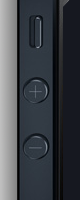
Burst
- Holding the volume '+' button on the side of the phone will make GCam take snapshots as fast as possible, also known as burst mode.
- It may be a good idea to lock Focus and/or Exposure, when activating burst.
- Burst works best with the JPEG format in contrast to TIFF format, because JPEG snapshots take up about 1/10 the space as TIFF snapshots and will therefore work faster.
Free Resources
Working with large TIFF files may cause the operating system to run out of memory. This again trigger a search for resources and auto stopping other apps running on the iPhone. To get a good user experience, it may be an idea to do the following:
- Stop unused apps by double-clicking the home button to get a list of running apps. Then hold one of the icons at the bottom of the screen until they wiggle and click the '-' for each, and by that removing them from the list.
Light
To get a good judgement of snapshots captured, make sure the screen light is set according to the surroundings.
I have turned off Auto-Brightness in the Settings on my iPhone. I then turn the brightness all up manually, when shooting under bright conditions - like outdoor during daytime hours.
Cancel Snapshot
Pressing the shutter button locks Focus and Exposure, if they're not already locked. The snapshot is captured, when the shutter button is released.
To cancel this operation after the shutter button is pressed, slide your finger over the screen away from the shutter button, until it's not ghosted anymore but have the normal look. Now lifting your finger will not capture a snapshot.
Re-adjust Exposure 1
Sometimes you may want to change the Exposure slightly but keep the Focus, after you've pressed the shutter button.
- Make sure Exposure is not locked.
- Press the shutter button to lock Exposure (and Focus).
- While holding the shutter button pressed point the camera in another direction with different light.
- While still holding the shutter button pressed, tap the screen with another finger to activate Auto Exposure for a short time.
The Auto Exposure will only be activated briefly, so the Exposure will only change slightly depending on the light conditions.
Now releasing the shutter button will capture a snapshot with the new Exposure setting.
Re-adjust Exposure 2
Sometimes you may want to change the Exposure slightly but keep the Focus, after you've pressed the shutter button.
- Make sure Exposure is not locked.
- Press the shutter button to lock Exposure (and Focus).
- While holding the shutter button pressed point the camera in another direction with different light.
- Slide your finger away from the shutter button, until it's not ghosted anymore.
- Now quickly lift your finger, move it back to the shutter button and press it again.
The effect is:
- you didn't capture a snapshot,
- you don't loose Focus and
- you get the Exposure changed a bit.
Now releasing the shutter button will capture a snapshot with the new Exposure setting.

Prevent Camera Shake
- The shutter button is designed to prevent camera shake, because the snapshot is captured, when you release the shutter button instead of when pressing it.
- It's also a good idea to use the self-timer mode to prevent camera shake. Set the self-timer to e.g. a second or two, so you can concentrate on holding the camera still, when the snapshot is actually taken.
- Self-timer mode is activated with a clockwise rotation gesture.
- You can cancel self-timer mode with an anti-clockwise rotation gesture.
John Niclasen 2013 © Copyright